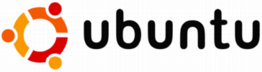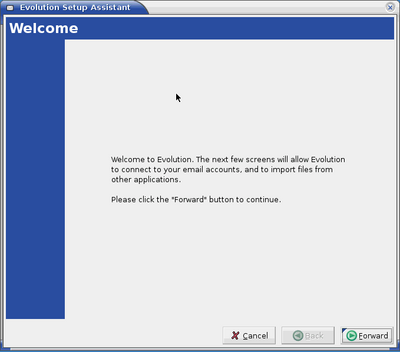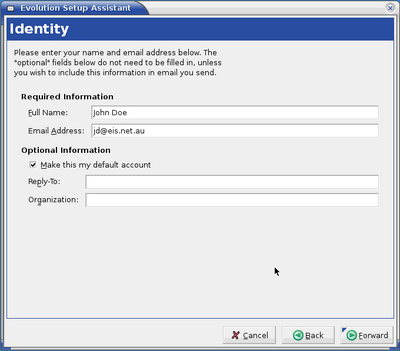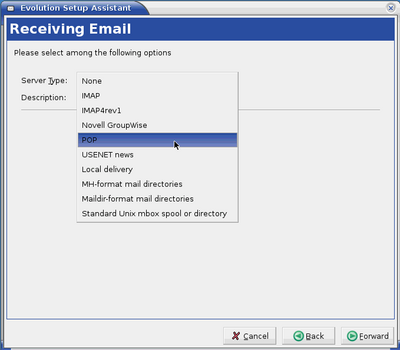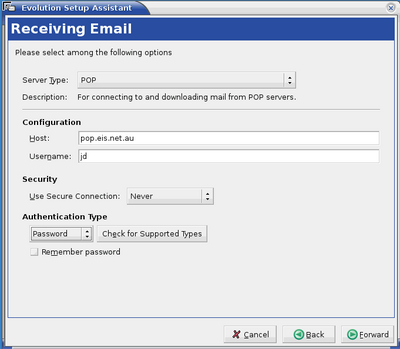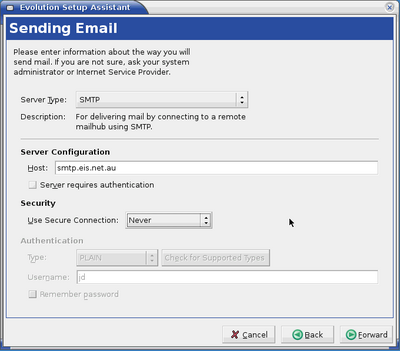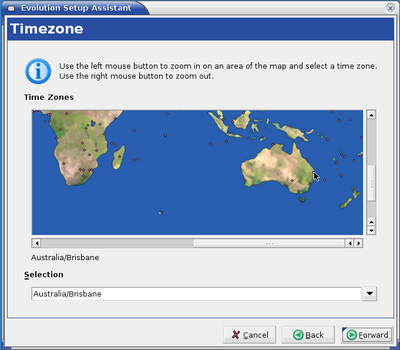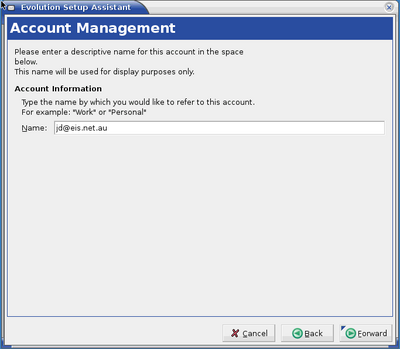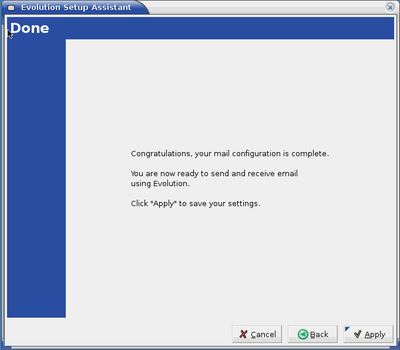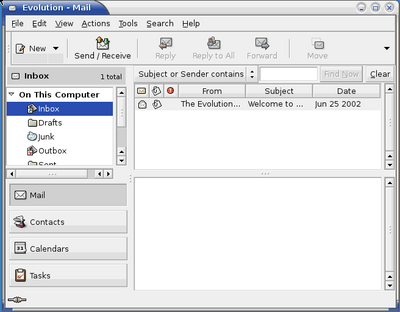Evolution
Jump to navigation
Jump to search
These screen shots are to help people configure the Evolution email client that comes pre-installed on the Ubuntu Linux distribution.
- First click on the Evolution icon at the top of your screen.
You will be greeted with the installation assistant.
- Click the forward button
- Enter your full name and email address
- Click the forward button
- Select POP as the Server Type from the pop down menu
- Click the forward button
- Type pop.eis.net.au in the Host: field
- Type your username into the Username: if it's not alread filled in.
- Click the forward button
- Select SMTP as the Server Type from the pop down menu
- Type smtp.eis.net.au in the Host: field
- Click the forward button
- Click on your city on the Timezone map
- Click the forward button
- Type your email address into the Name: field In the Account Management window
- Click the forward button
- Finally click the Apply button.
You should now be at the Evolution main window as shown. This should mean that all went well and it's ready for use.