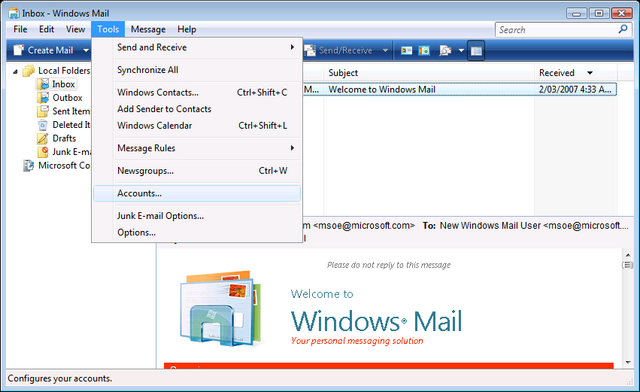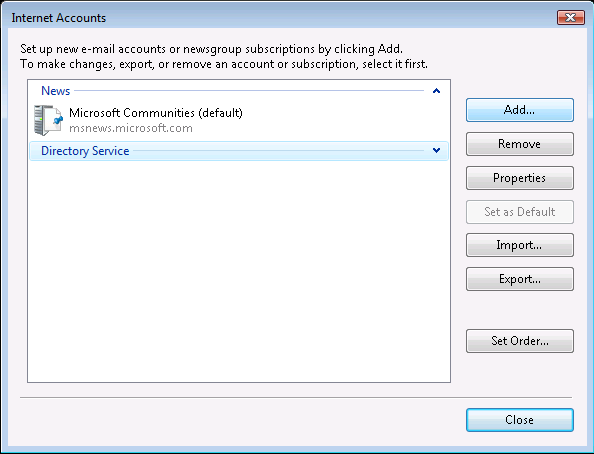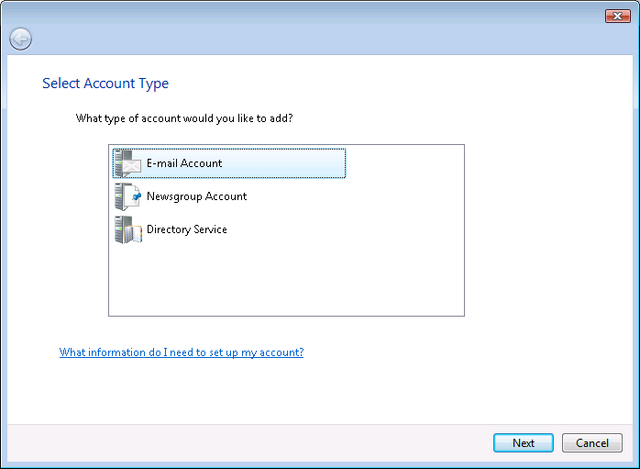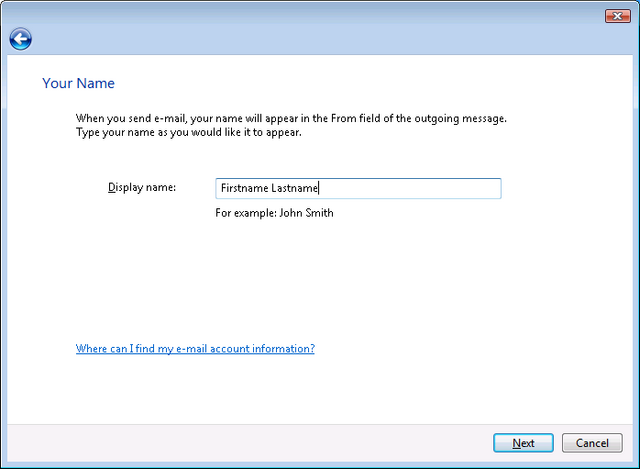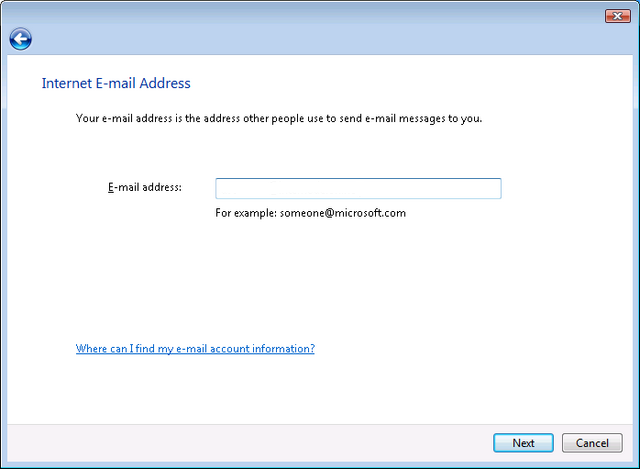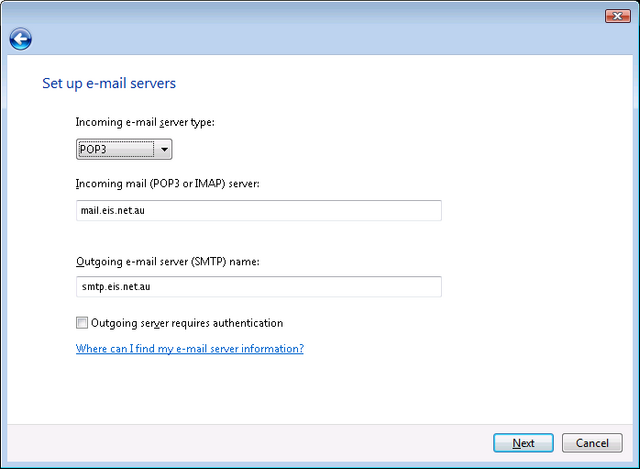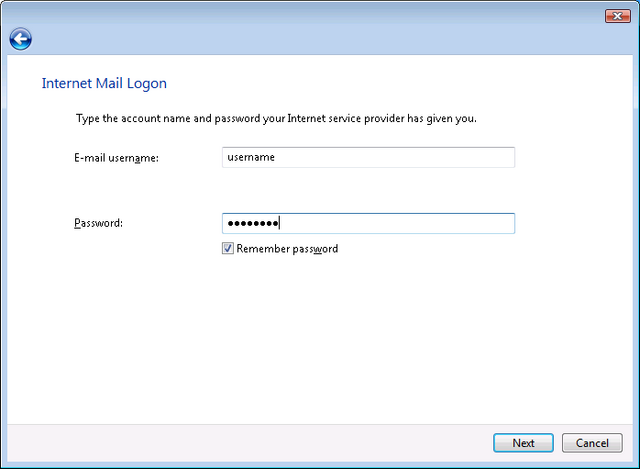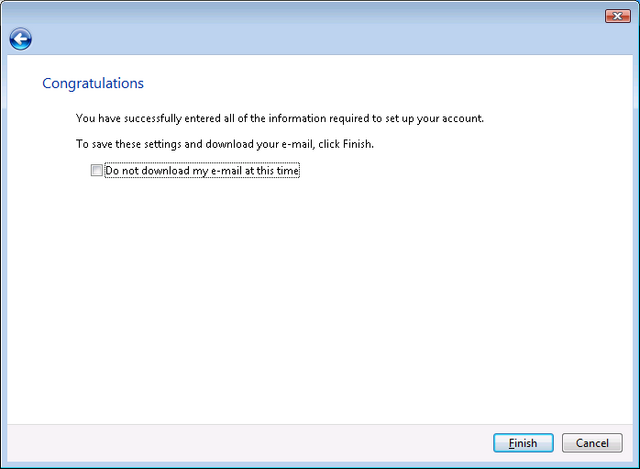Windows Mail vista
Jump to navigation
Jump to search
- 1 Open Windows Mail
Note: If it is the first time you have loaded Microsoft Mail, you may be presented with a wizard to setup your email. If so, skip to Step 4.
- 2
Click on Tools in the menu bar, the click on Accounts
- 3 Click on Add
- 4 Select the E-Mail Account option, then click Next
- 5 In the Display name field, type in your Full Name, then click Next'
- 6 In the E-mail address field, type your eis.net username and '@eis.net.au'. * Click Next
- 7 Select POP3 for My incoming mail server is a menu item
- In the Incoming mail (POP3) or (IMAP) server: field, type mail.eis.net.au
- In the Outgoing mail (SMTP) server: field, type smtp.eis.net.au
- Click Next
- 8 In the E-mail username field, type your eis.net username
- In the Password field, type in the corresponding password for your username, * Click Next
- 9 Click on the Finish button to complete the setup process.
Windows Mail should now be configured ready for use.