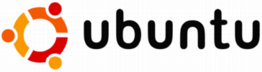Ubuntu
Jump to navigation
Jump to search
Setting up a PPP modem dialup connection.
- Open a terminal (Applications > System Tools > Terminal).
- Type: sudo pppconfig
- You will be on the main menu. Choose Create Create a connection.
- Set the name of provider to EIS, hit 'Ok'.
- Select Static Use static DNS, hit 'Ok'.
- Enter the IP number for your primary nameserver as 203.12.171.1, hit 'Ok'
- Enter the IP number for your secondary nameserver as 192.189.54.33 , hit 'Ok'.
- Select PAP Peer Authentication Protocol, hit 'Ok'.
- Enter your eis.net user name, hit 'Ok'.
- Enter your eis.net password, hit 'Ok'.
- Leave the speed at 115200 as recommended, hit 'Ok'.
- Choose Tone or Pulse dialing, hit 'Ok'.
- Enter 0733079800 as the phone number (do not use any dashes), hit 'Ok'.
- You can try to have your modem detected automatically by answering yes to the next question, but it did not work for me, even on my easily detectable external modem.
- If the modem wasn't detected, it will ask you for the port your modem is on. Enter the device name for your modem, hit 'Ok'.
- A summary screen will appear and give you the opportunity to make changes if needed. We're almost done with this program. The next steps allow your normal user account to connect and disconnect without needing sudo (so you don't have to type a password to connect).
- Choose Advanced Advanced Options.
- Choose Add-User Add a ppp user.
- Remove any stray characters from the input box by pressing Backspace (as needed), then type in your Ubuntu user account username, hit 'Ok'.
- Choose Previous Return to previous menu on the Advanced Settings screen.
- Choose Finished Write files and return to main menu..
- Choose Quit Exit this utility.
- Exit the terminal window, type: exit
Restart your computer (for the group setting to take effect). Alternately, you can test out your connection right away by typing:
sudo pon To disconnect, type:
sudo poff
After the reboot, simply typing 'pon' or 'poff' should be adequate.