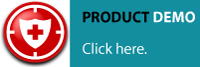Datagard
Secure, consistent data protection is a critical element of business stability and disaster recovery.
Today’s business operators are challenged to administer their data protection processes amidst rapid growth and progressively more distributed networks. The fact is, alarmingly, most small businesses neglect to perform backup altogether.
Encrypted backup over the internet
Secure vault storage with redundancy
Automatic and Offsite
Easy to use scheduling
Customise your backup sets
Restore anytime, anywhere at the click of a button
With Spheritec Datagard, businesses large and small are accessing enterprise-class data protection to
safeguard their critical information.
Datagard offers a licensed, online service to fit into the existing infrastructure of any sized business.
A computer failure, fire, flood or theft can happen to you. The Datagard software enables automatic, electronic
backup of business critical computer files via the web to a secure offsite location. Datagard performs an
automated scan of all your designated computers and data can be backed up and retrieved as often as the
user requires. No tapes or disks and no more concern for the security of your business data.
The Cause and Effect of data loss
What causes Data Loss?
Mechanical problems
Human Error
Theft and Damage
Virus Infections
Acts of Nature
In a 2005 study by the Australian Institute of Criminology, findings showed that only 7% of respondent
organisations reported they were managing computer security issues reasonably well.
In fact, of the respondents, 59% reported laptop theft as occurring within their organisation during the past 12
months, 50% reported virus or worm infection, 29% reported insider abuse of email and computer resources
and 6% reported theft or breach of confidential information.
These are all threats to data.
Where is my data stored?
All files stored by Datagard are firstly sent through an encrypted channel over the internet. This encryption
method prevents hackers, viruses and other external factors from corrupting your data in transit. Your files are
stored in a tier one data centre that offers five levels of security.
These include the following measures:
Firewall: We use a stateful, routing firewall in a multi-homed environment. This firewall is designed to
stop unwanted service requests either entering or leaving our managed server environment.
UPS (Uninterruptible Power Supply)
Backup Generator
APC Power Distribution Units
Dual Power Grids (Brisbane City and Fortitude Valley). The only building in Brisbane to have dual
power feeds.
VESDA (Very Early Smoke Detection Alarm)
Swipe card with photo identity and password checks for access
24x7 Security. Strictly limited access
Climate Control
Raised flooring with redundant air conditioning
These factors safeguard against the threats that can concern business with the security of their information,
particularly when most rely on an on-site, manual process.
You can see that by entrusting your backup and recovery strategy with Datagard, you have access to a safe,
secure and reliable system. Spheritec has taken every measure to ensure your data will be there when you
need it most.
Features page
Simplicity
Getting Started Wizard is in place to help first-time users. A Silent mode runs backups invisibly in the
background and won’t interrupt the use of your PC.
Secure
Your files are encrypted before they leave your computer, so they are transferred and stored in a secure form.
Cost-effective
Spheritec endeavors to provide a service that is affordable for businesses of any size.
Integrated
Spheritec Datagard integrates with your Windows desktop environment and Microsoft® Windows Explorer.
Customised
Choose from our targeted range of plans and storage options and choose the one that best suits your home or
business needs.
Remote Access
24 x 7 retrieval of data by authorised personnel. You can retrieve your data from anywhere and at anytime: all
you need is internet access. You can access your files from home, the office or anywhere in the world.
A crucial component of Spheritec’s Online Backup Service is the client software. End-users simply download
and install the client software, and their computers are ready to backup and restore data securely across the
Internet to a secure server.
Getting Started Wizard
The Getting Started Wizard will automatically appear if any of the critical fields have been left blank when
Datagard was run. This wizard walks the user through the steps of connecting to the backup server,
configuring backup sets, creating a backup schedule and setting a secret encryption key.
FastBIT Incremental Backups
The most efficient backup technology available today, FastBIT technology can accurately extract only the
changes that you've made to a file since your last backup. This efficiency is achieved by using the powerful
FastBIT difference engine to identify and extract the binary-level differences on two versions of any file. On
average, FastBIT backups are more than 6 times smaller and faster than similar block technologies, which
translates to using only 1/6 of the bandwidth and server storage space. (link to faq)
Silent Mode
Datagard now supports a Silent mode that will allow the program to run silently in the background without
displaying any Windows or Task Bar icons.
Multiple Version Restoration
All Datagard users have instant access to restore any version of their data files. Although each incremental
backup contains the small changed portions of the file, the server software has the capability of recovering any
version of a file from the initial backup to the last incremental backup and EVERY version in between.
Automatic Online Upgrades
All version upgrades can be distributed to all end-users automatically after completing a backup. When new
versions of the client software are available, the update patches can be placed on the server to allow client to
automatically get updated to the latest version. All update patches are created with the same FastBIT
technology to reduce transfer time. Upgrades happen seamlessly without any user intervention required.
Event Manager
If a scheduled backup is missed, the next time the computer is started the Event Manager will display the
missed event and allow the user to immediately perform the missed event. f a backup fails to complete
successfully, the Event Manager will try the backup again when the computer is restarted or Datagard is
executed. If a backup fails due to a network problem, the Event Manager will prompt the user to complete the
backup at a later date.
Email Notification
The client software can be configured to send an e-mail to any user(s) upon any successful backup or a
backup with errors or warnings. A summary of the attempt is sent in the body of the message and the complete
log file may be attached as an option.
Backup Sets
Datagard features the ability to create an unlimited number of backup sets. Since backup sets can be
scheduled to run independently, a user can configure multiple backup sets to run at different times. For
example, a backup set containing all data files can be configured to run at the end of each week and another
backup set containing a single database file can be configured to run multiple times per day. All file versions
will still be immediately available for the user to restore.
Advanced Encryption
All data is stored in an encrypted format and all communications between the client and server are encrypted.
Users can choose between DES, Triple-DES and Blowfish encryption algorithms. The software is available
with exportable levels of encryption for International customers.
File Filters
Including or excluding files from the backup selection is possible with set filters that can be created manually or
with an easy-to-use filter wizard. Filters can be created to include all data files on a users system to avoid
hunting through a hard drive for all of the data files. Filters can easily be shared with any other users.
Enhanced Scheduling
Enhanced scheduling options have been added to the client software to help automate the backup process.
The new scheduling capabilities allow users to configure backups at any time, multiple times per day or even
before Windows shut down. Additionally, any third party scheduling application can be used to run the backup
application by scheduling simple command line calls to run an automated backup.
System Tray Control
Upon installation, a small application is configured to run in your Windows System Tray. (The Windows System
Tray is located at the bottom right-hand corner of your computer screen.) This application monitors the
scheduling process and give the end user quick access to a number of useful functions, including:
• Backup and Close - Run a backup and then close the application when finished.
• Backup and Logoff - Run a backup and logoff the system when finished.
• Backup and Shutdown - Run a backup and shutdown the system when finished.
• And more...
Log File Review and Printing
All backup and restore transactions are thoroughly logged on the client and the server applications. The user
can quickly review and print the client logs from the client application. The server maintains a Master Log of all
general user activity and records detailed information for each user to help track usage and aid in technical
support.
Configurable 3rd Party Tools
Datagard supports the ability to run any 3rd party application(s) before or after a backup or restore action. For
instance Datagard can be configured to run a virus scanner before the backup and run a defragmentation
utility after the backup. A virus scanner can also be configured to run after every restore process.
CPU Utilisation
Since the FastBIT technology leverages the CPU power to get the great file reductions, it can be taxing on the
processor. Since some backups are done while the user is working on the system and some backups are done
after hours when the user is away, we allow the CPU utilization to be configured. Users can give the backup
application all the processing power it needs, or make the backup application subordinate to other tasks.
Customised Toolbars
Datagard supplies useful toolbars for users. The toolbars can be customised and displayed based on the
users’ individual preference to quickly access commonly used functions.
Compatibility page
Server Requirements
Windows 2000/2003
Pentium Class Processor
512 MB RAM or greater
10 MB Disk Space plus space required for storage
TCP/IP Network or Remote Access Service
Client Requirements
Windows 98se/Me/XP/NT 4.0/2000/2003
Pentium Class Processor
128 MB RAM or greater
5 MB Disk Space plus space required for processing
TCP/IP Network, Dial-Up Networking (if desired)
Modem or other networking hardware
Pricing page
Sign up today and Spheritec offer the first 10 days of service at no cost!
- all prices exclude g.s.t. and are in Australian dollars.
Tip: The amount of storage space you are likely to need depends on the data that you wish to backup. To find this out, open up ‘My Documents’, select all the documents, right click and select Properties, then click on the General tab at the top. The Size on Disk field will tell you how large the My Documents file is. If you wish to backup the whole of your ‘My Documents’ folder, then a fair estimate for the amount of storage required would be between 60 and 80% of your current data capacity – remember, we compresses your data before it is encrypted and sent over the internet for storage, so you only pay for compressed data. Furthermore, there is no cost to restore your data when you need it, online and immediate. If you have a specific need for a hardcopy of your stored data, an additional service offered is your protected data copied to CD Rom as required. This service is charged at $35 per disk. Plans Monthly Charges 500MB $19 2GB $35 4GB $52 10GB $86 20GB $125 30GB $165 50GB $225 100GB $315 Licence fee (one-off) $99 60 day restoration $5 90 day restoration $10 No minimum contract term. If your business has special backup needs, talk to use about our multi-user plans and networked options. Order Now Page You will be provided with an online order form with ‘buy now’ links. This will guide your customers through an automated signup process. Please reserve a spot on your website for this form. FAQ Can I backup open and locked files? A. In the case of many backup software programs, files and databases that are in use during the backup may not get backed up successfully because they are locked to prevent any other program from altering the data. To solve this problem, Spheritec's Online Backup can be used with the optional Spheritec Open File Manager program to make sure that these open and locked files get backed up successfully. Can I upgrade the amount of users using my original license? Yes. You can increase the number of allowable users on your backup service by upgrading your Spheritec license. Upgrade packages are available in increments of 5, 10, 25, 50, 100 and 250 users. Contact a Spheritec representative for pricing and details or see our additional licensing section. Can we remotely manage our Spheritec server administration? Yes. With Spheritec’s new Remote Manager you can manage all of your Spheritec Backup Servers from any central location. As an extension to Spheritec Backup Server Configuration Manager, you can remotely manage and communicate with more than one backup server to create centralized management from anywhere in the world. Configure user access, display server status, search for account, review server logs and more. To find out more information on Remote Manager, click here. Can we try the software before we buy it? Sure! You can download a 10 day trial of our online backup service, or you can send us an email at info@spheritec.com to discuss which of our packages are right for you. Can you backup other platforms with my Spheritec Client software? Spheritec Client software will only run natively on Windows 98SE, Me, NT 4.0, 2000, 2003 (.NET) and XP. If you want to backup computers with other operating systems, it is possible. Here's how... Since Spheritec Client supports mapped network drives and the Network Neighborhood, it can backup data from any computer that is accessible via the network. A single Spheritec Client can backup the local computer and any number of local or remote network computers using Spheritec’s powerful user interface. Do you have a chart for Bandwidth requirements? It's very difficult to analyse those requirements because of all the variables added by FastBIT. However, the basic formula is pretty simple: Take the expected size, in MB's, of the data you might see in a day, divide it by the amount of seconds in the day and divide that number by 8 to obtain MB/Sec Bandwidth. This will result in the required bandwidth (MB/Sec) needed to sustain 100% load throughout the day. Example: Let's say we have 500 users sending us an average of 600MB per month (this is about what we see at the Spheritec Online Centre), then the formula follows: 600MB * 500Users = 300000MB (300GB) / 30days (per month) = 10000MB Per Day (10GB) / 86400seconds (1 day) = 115.74Kb/sec * 8 (to convert to MB/Sec) = .93MB/Sec or about 61% of a full T1. Of course, this assumes that you have full saturation throughout the day, which isn't going to happen. It typically gets a bit peaky around noon and around midnight, so to accommodate the mean, you should probably have a 30% overhead, which in the above case, would translate to just about a full T1 (1.5MB/Sec). Does it make sense to use online backup if I have a slow internet connection? Depending on the speed of your connection and the size of your backup, your initial backup over the Internet may take several hours. Many people with large backup sizes and slower Internet connections will often run their first backup over the weekend. Once the first backup is completed, each subsequent backup is usually a small amount of data that can be backed up in just minutes over a slower dialup connection. Our software can also resume a cancelled backup, so you can start the backup during your slow times and cancel it during your busy times. The next time you start the backup, it will pick up from where it was cancelled until the entire backup is complete. How do I cancel my online backup service? We never like to see anyone cancel their online service, but in the event you must cancel your service, please login in to your account then click on the "Account Status" link and follow the instructions to cancel your account. You may also call us on 1300 130 110 to speak with someone regarding the cancellation of your online backup service. Once an account is cancelled, the data may be permanently deleted, so if you want a copy of your backups, please consider a Personal Recovery CD prior to cancellation. If you wish to cancel your account via email, send a message to the sales team and please provide your complete contact information including address, phone & email along with your Username and Password for the online backup service. How do I upgrade licensing for an increased number of online backup service users? Since the Spheritec Server manages all the licensing, any changes in licensing must be done on the system running the Spheritec software, in the Backup Server Configuration Manager. How do you delete files from the Backup server? In order to control how much data is stored on the online backup server, your online backup software allows you to view all of the data stored on the server and selectively remove files from the server. To view the data stored under your account, run your online backup software and click on the folder tab labeled "Restore". In the left windowpane, Right-Click on the Desktop icon and select "Get Volume List from Server". This will show you each computer that has been backed up to your account. Now you can navigate the folders to see what data is stored on the server. To delete files, click on the button with the Red "X" to enable the Delete Files mode. Mark any files you wish to delete by clicking your mouse in the empty box next to the file(s) you wish to delete. Click the "Delete Files Now" to issue the command to delete the selected files from the server. WARNING: Once a file is deleted from the server, it can no longer be restored. How does the licensing work? The client and server software are NOT sold separately. Since a Spheritec Client must communicate with a Spheritec Server, all of the licensing is controlled on the server. Licensing is managed on a "per computer" basis. This means a 10-user Spheritec license will allow 10 computers to backup to the Spheritec Server. These 10 licenses can be used in any combination, such as 10 users, each backing up only their local system or 2 users backing up 5 computers each, etc. If I change my secret key, can I still restore old data? When you change the secret key, the previous secret key (and all keys before it if any) is encrypted together using the latest secret key. This way, you need only remember the latest key and do not have to be troubled with remembering, potentially, many keys from past changes. See this flowchart for more on the logic behind the secret key. Should you also have a local backup? It's up to you. We encourage people to do both local and remote backup for absolute protection. Users that want an added level of protection will perform local backups in addition to their online backup. Local backups can allow you to backup ALL of your files, while the online backup is a great way to automatically store your critical files off-site. When it comes to your important data, you can never be too safe. Since everyone has different needs, Spheritec sells a wide variety of backup software and services to help you find the one that best fits your needs. Visit www.spheritec.com to view all of our great backup and data protection products. What do you do if there is trouble connecting to the server or performing a backup? Contact your Service Provider’s support department. If you are utilizing Spheritec’s Online Backup Service, call our technical support group for assistance during normal business hours. You can also view the technical support section of our web site for some helpful information. What files should you select? Since your entire hard drive is likely to be much larger than the amount of storage you have purchased on the backup server, you should be selective in the files that you choose for backup. In general, you can avoid backing up any programs that you can reinstall from a purchased CD, such as Microsoft Office (Word, Excel, etc.). Why pay for storage for "stuff" you can easily re-install? Try to focus your selection on things like your "My Documents", "My Pictures" or "My Music" folders and data files of your important programs like accounting, income tax, contact management, etc. Your online backup software comes with predefined filters, which allow you to automatically select categories of files without knowing where all the files are located. Check the online help for Filters to learn how they can be used. What happens if I exceed my quota? In most cases, your account will not allow you to exceed your paid storage quota on the backup server. You will be notified when you approach and reach your limit with the option to upgrade. What is an online backup service? An Online Backup Service is an Internet-based service that allows computer users to routinely backup and recover their important data using a secure and trusted server on the Internet. If you use your computer to create and save valuable data for business or personal reasons, you should make some type of backup of your important data to prevent a total loss in the event of any kind of system failure or human error. Simple data backup can be done by saving your data to multiple locations, copying the data from its original location to removable media, another hard drive, or another computers hard drive on the network. To make this task easier, specialised programs known as Backup Software exist to aid users in regularly making a backup copy of their data. Since some users are not interested in managing the tasks necessary for maintaining their own backups, a new breed of backup software was created, known as Online Backup Software. Online Backup software is designed to routinely copy your important files to a private, secure location on the Internet by securely transmitting your data over your existing Internet connection. If you have a working Internet connection on your computer, you can use Spheritec's Online Backup Service to keep your important files safe from disaster on a daily basis, or you can find one of our many certified partners around the world. What is FastBIT backup? The FastBIT patching process is the core technology behind our speedy backup service. The patching process involves the comparison of two different versions of the same file and extracting the differences between the files. When the differences are extracted from the two files, they are saved into a new file and compressed into what is known as a Patch. The patch file is often 85% to 99.9% smaller than the file which the patch was extracted from originally. In order to perform a FastBIT backup, the software has to backup the files 3 times: the first backup is a full, the next backup will perform an incremental, and the third performs the first FastBIT backup. What is the personal recovery CD? The Personal Recovery CD is a service that offers copies of all your data from our servers onto CD(s). This allows you to restore the archive of your data from a CD without requiring an Internet connection. This is great for keeping long-term archives of your data or restoring large amounts of data without connecting over a slow Internet connection. Enquire about the availability of Personal Recovery CDs. What is the secret key? The secret key is a special text string used to encrypt all data that is stored on the server. The secret key can be changed at any time in between backups or restores. If the secret key is forgotten or lost, the Backup Server administrator may not be able to recover the data on the server. What platforms does Spheritec support? Spheritec Backup includes client and server software. The client software can be installed on any Windows 98SE, Me, NT, 2000, 2003 (.NET) or XP computer. The Spheritec Backup Client software communicates to the Spheritec Server using the TCP/IP protocol. The Spheritec Server software must be installed on a Windows 2000 or Windows 2003 (.NET) Server, and it must be accessible by the Spheritec Clients. Why is FastBIT important? If you are an end-user, the efficiency of FastBIT will dramatically reduce the time required to backup your data from any network location, include slow dialup connections. If you are the server administrator, FastBIT will minimize your overall bandwidth utilization for a large installed base. FastBIT will also provide the most cost-effective method of storing ongoing file histories for every user. FastBIT backups can be 15 times smaller than the nearest competitor. That means Spheritec will only need 10 Gigabytes for user data that would need up to 150 Gigabytes of storage using competitive software for the same amount of user data.