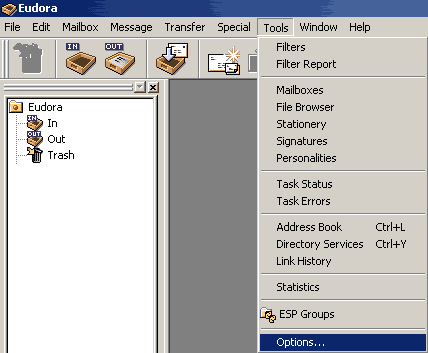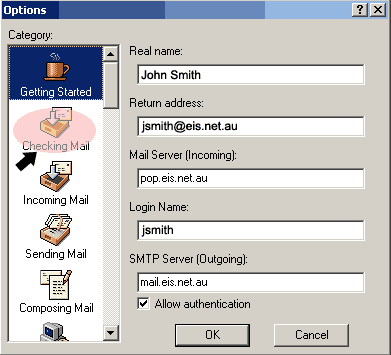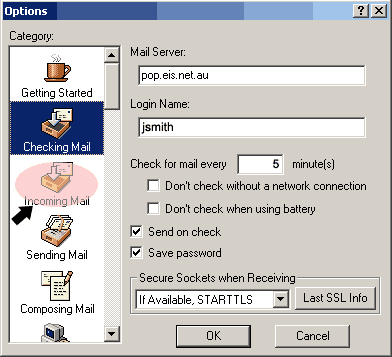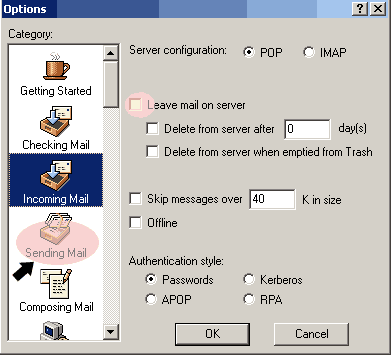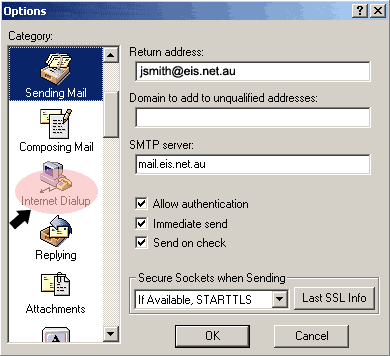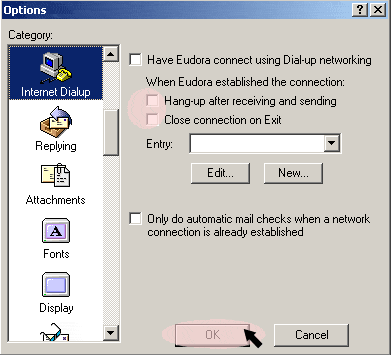Eudora
- Open Eudora
- Click Tools and select Options from the bottom
Eudora Options - Getting Started
- In Real Name, type your name here as you would like others to see when they receive an email from you.
In Return Address type your eis.net email address, with no spaces, lower case and no punctuation. (Incoming) Mail Server, type pop.eis.net.au (lower case, with no spaces and no punctuation) Login Name is your eis.net user name....for eg.. jsmith SMTP Server (Outgoing) type mail.eis.net.au
Click on CHECKING MAIL on the left.
Eudora Options - Checking Mail
- In Mail Server, make sure pop.eis.net.au is in the box. If it isn't, type it in with no spaces, punctuation and all in lower case.
- Type your eis.net user name in Login Name... for eg jsmith
- Click in the box that says Check for mail every __ minute(s) and type 5.
Make sure the only other boxes ticked are: *send on check and *save password
- Click on Incoming Mail over to the left.
- Eudora Options - Incoming Mail
Make sure Leave mail on server is unticked
- Click on Sending Mail over to the left.
Eudora Options - Sending Mail
Return address need to have your email address typed in...for eg jsmith@eis.net.au
Nothing needs to be typed into Domain to add to unqualified addresses
SMTP Server should have mail.eis.net.au already typed in, but if it doesnt, type it in with no spaces, no punctuation and in lower case.
- Click on Internet Dialup over to the left. (you will have to scroll down to find it)
Eudora Options - Internet Dialup Make sure Hang-up after receiving and sending & Close connection on Exit are both unticked
- Click Ok
- Congratulations, you have now configured Eudora. It's ready to start using!