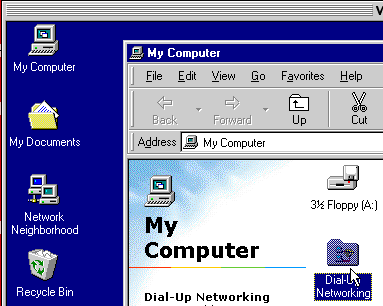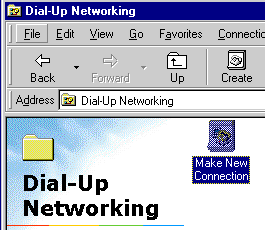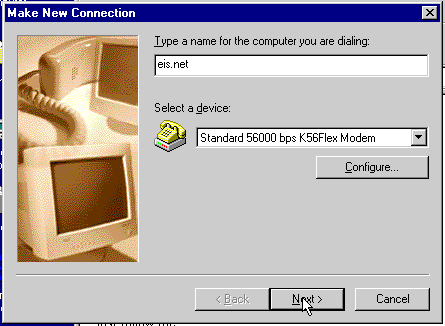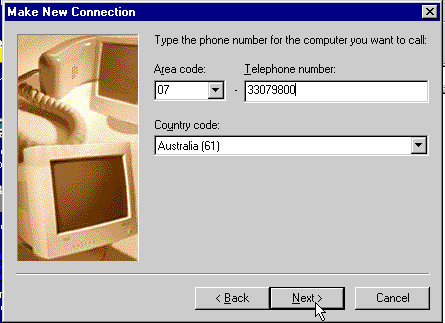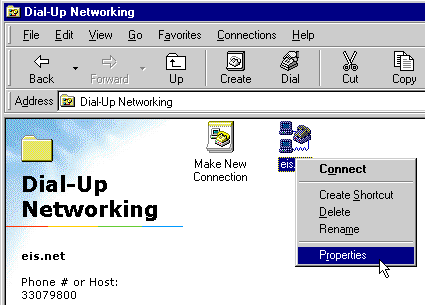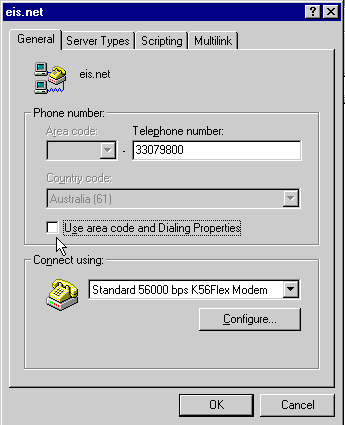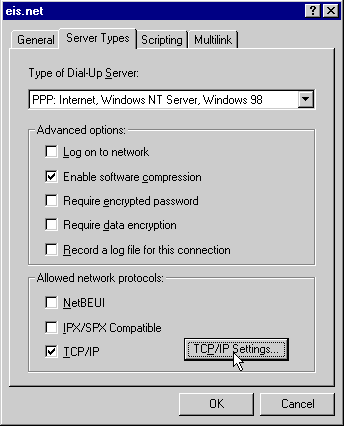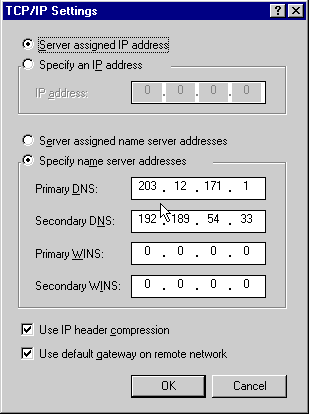Windows 95
Please find below a step by step guide to help set up an Internet connection with Windows 95 Double click on MY COMPUTER on your desktop. Now double click on Dial up Networking
Double Click on MAKE A NEW CONNECTION
Name the Connection eis.net, click "next"
Type the phone number of your account
07 33079800 for Block hours, Casual Access or Business Access
Click Next and then Finish
Right Click on the eis.net Icon and select PROPERTIES
The General tab will show the phone number you placed in here previously. Untick Use Area code and Dialling Properties.
Click on the tab called SERVER TYPE
Type of Dial-Up Server = PPP: Internet, Windows NT Server, Windows 95 In Advanced options: tick only Enable software compression
In Allowed network protecols: tick only TCP / IP
Now click on the button labelled TCP / IP Settings
In TCP / IP Settings select Server assigned IP Address
Underneath that select Specify name server addresses
Primary DNS: 203.12.171.1
Secondary DNS: 192.189.54.33
IP Header Compression and Default gateway are ticked on default so leave that way.