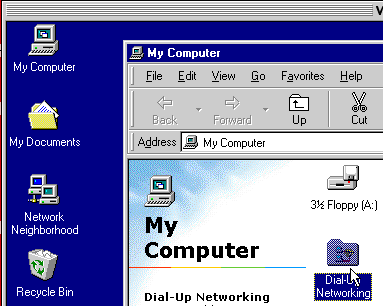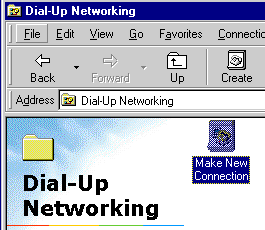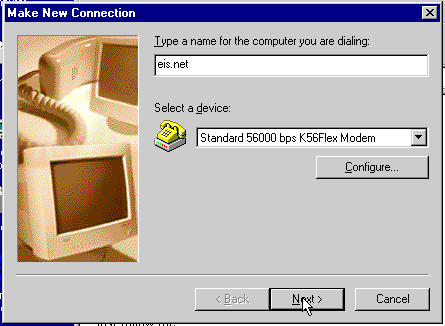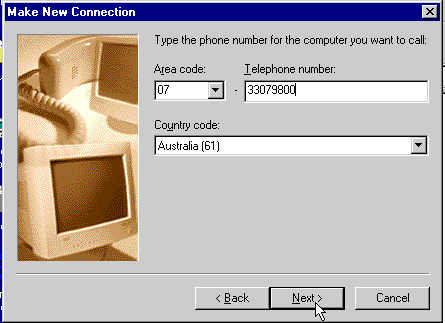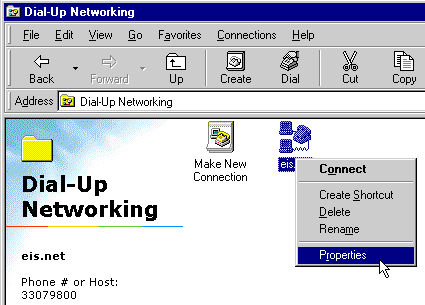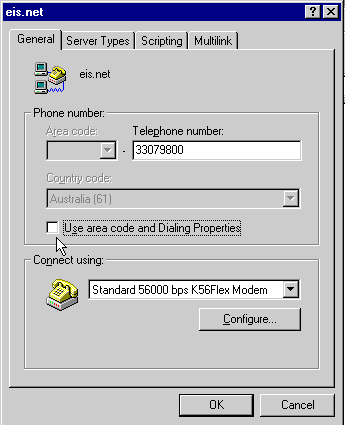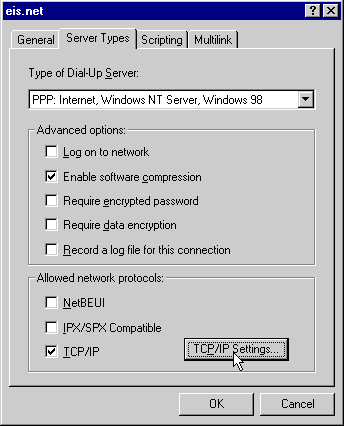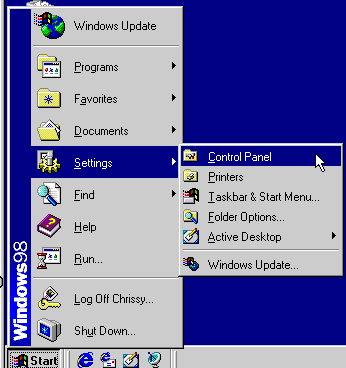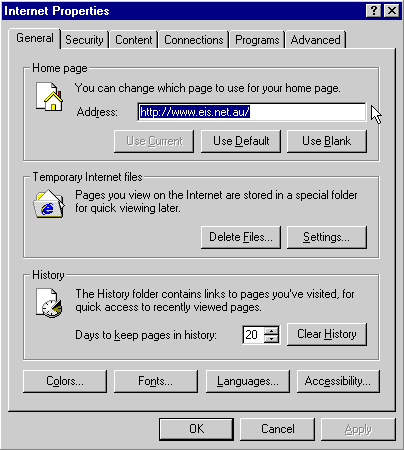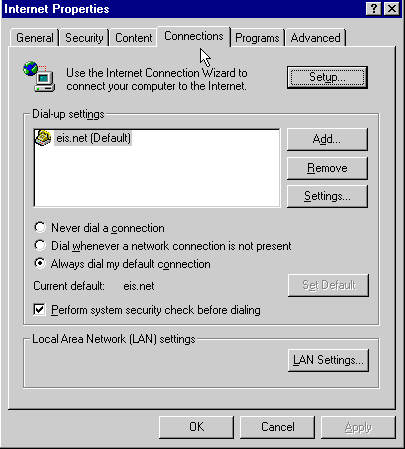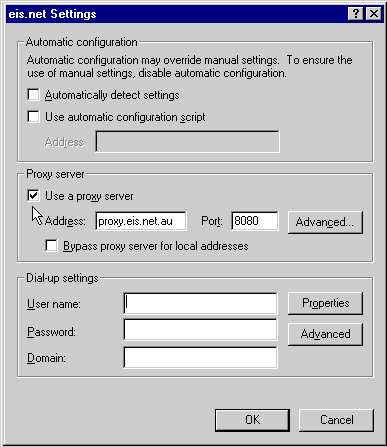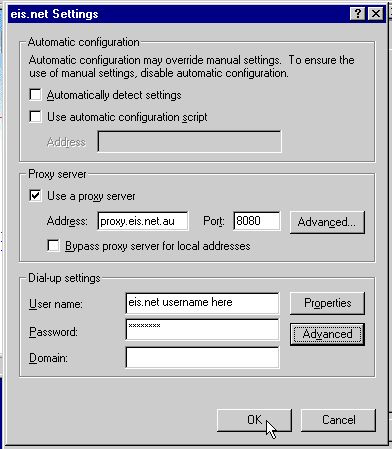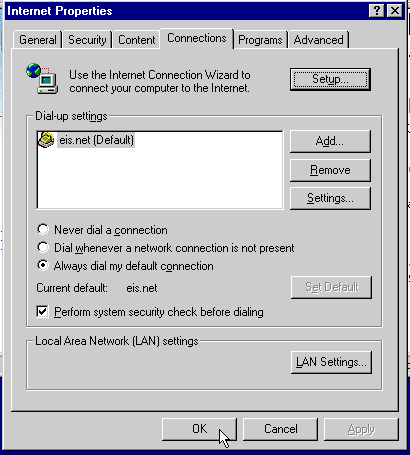Windows 98
Please find below a step by step guide to help set up an Internet connection with Windows 98 Double click on MY COMPUTER on your desktop. Now double click on Dial up Networking
Double Click on MAKE A NEW CONNECTION
Name the Connection eis.net, click "next"
Type the phone number of your account
07 3307 9800 for Block hours, Casual Access or Business Access
Click Next and then Finish
Right Click on the eis.net Icon and select PROPERTIES
The General tab will show the phone number you placed in here previously.
Untick Use Area code and Dialling Properties.
Click on the tab called SERVER TYPE
Type of Dial-Up Server = PPP: Internet, Windows NT Server, Windows 98
In Advanced options: tick only Enable software compression
In Allowed network protecols: tick only TCP / IP
Now click on the button labelled TCP / IP Settings
Now we must configure your username and password and Proxy details.
Click on your START MENU, SETTINGS & CONTROL PANEL
Find INTERNET OPTIONS or INTERNET and Double Click.
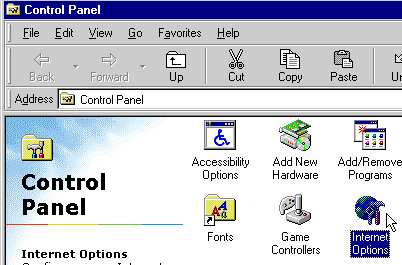
In the first Tab called GENERAL Type http://www.eis.net.au in the Address for your home page.
Now, click on the tab called CONNECTIONS
Double click on eis.net (Default) in the Dial up settings Box
Half way down you will tick USE A PROXY SERVER and type the address proxy.eis.net.au PORT 8080
You can also tick BYPASS PROXY SERVER FOR LOCAL ADDRESSES
In DIAL UP SETTINGS, type your eis.net username for eg, jsmith and password
You can now click on APPLY or OK at the bottom.