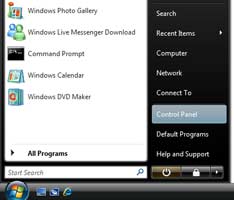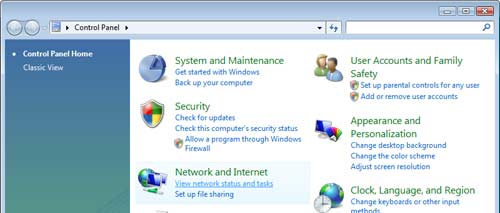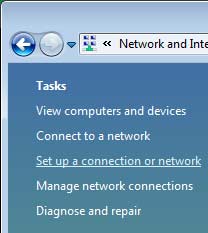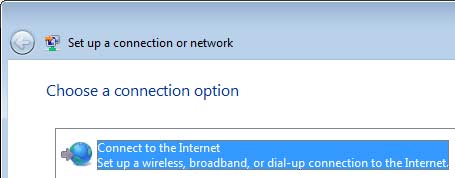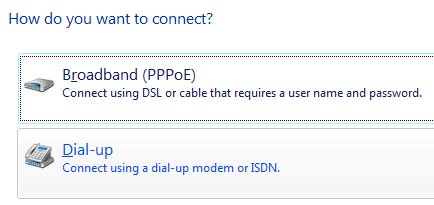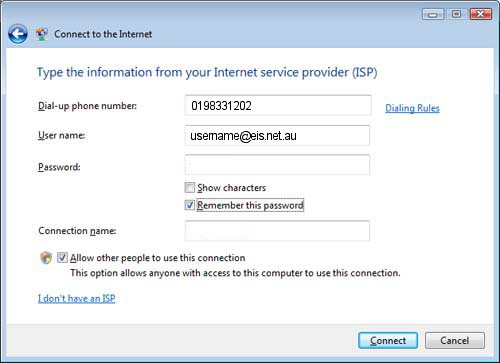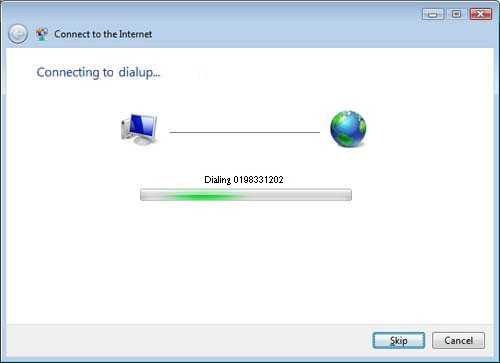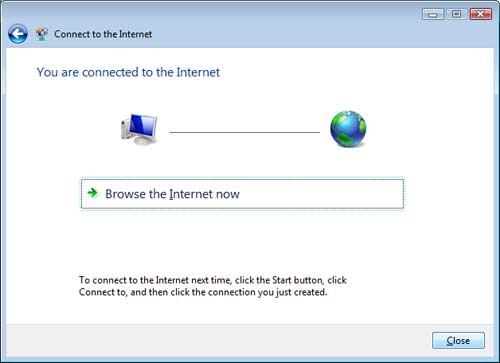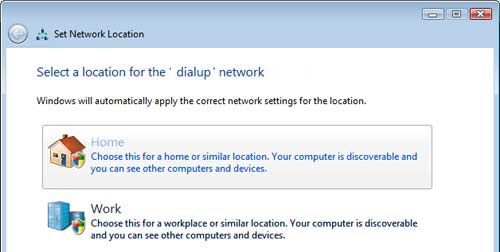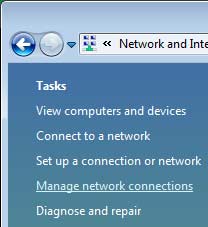Windows Vista
Jump to navigation
Jump to search
Please find below a step by step guide in order to set up a Windows Vista Dial up connection.
- In the Start menu, select Control Panel
- In Network And Internet click on View Network Status And Tasks. (If you are in the Classic View click on Network And Sharing Center)
- Click on Set up a connection or network in the upper left hand side.
- Select Connect To The Internet and click Next.
- Click on Dial-up to create the Dial-up connection.
- Click Next
- In the Telephone number text box, type the telephone number of your local eis.net access number.
Enter the correct phone number, username and password. The connection can be named something like "eis.net Dial-up". Click on Create.
Username: username@eis.net.au Password: your password Dialup Number: 0198 331 202 (don't put in the spaces)
- The Dial-up connection has now been created. Let the connection connect.
- If the correct information was entered correctly, the Internet connection should be established. Click Close.
- Click Finish
- In the Network Connections window, right-click on the eis.net icon and select Properties
- Choose Home or Work depending on where the dial-up connection is to be used.
- A screen will appear indicating the Internet connection is now ready for use. Click Close.
- This should return you to the Network And Sharing Center. Click on Manage network connections to see the connection.
- There should now be a dial-up connection for “eis.net Dialup”.
- An error message should appear that says cannot create a shortcut here, place on the desktop instead. Click Yes.
- Click on the red X in the top right hand corner of the window to close the Network and Sharing center.
- An icon should now appear on your desktop for the eis.net dialup connection. You can use this icon to connect to the Internet or disconnect from the Internet.
- Internet Explorer you should be prompted automatically to connect the dialup connection otherwise you can use your newly created shortcut.
You have now setup your dialup account for Windows Vista